Welcome to Panopto at Humber!
Panopto is Humber’s user-friendly service for creating and sharing videos. Once your instructor has created an assignment using Panopto, you can easily create and upload videos from your computer or mobile device. When using a computer, you can use Panopto to record your computer screen and webcam at the same time for seamless presentations or demonstrations.
On this page, you will find resources on how you can use Panopto within your courses at Humber.
Compatible Browsers
Humber recommends students and faculty use Panopto with either the Google Chrome or Firefox browser. If you are using a different browser (i.e. Safari on a desktop or mobile device), some features may not work without first making changes to your browser. Read How do I Enable Third Party Cookies in Supported Browsers for more info.
Launching the Panopto Portal within your Course
Your instructor may ask you to visit the Panopto Portal to view videos uploaded specifically for your class. To access the portal, login to Blackboard and navigate to your course. Within your Course Content, find the PANOPTO folder and open the “Panopto Videos – Portal” link.
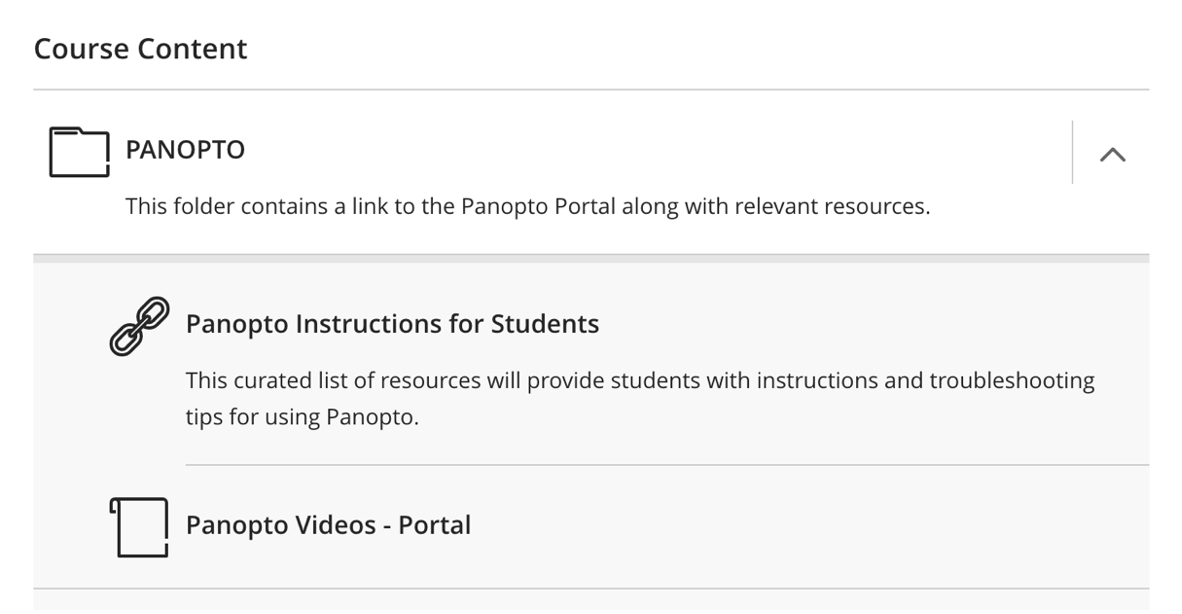
Can’t find it?
Within your course, under the Details and Actions panel on the left, select the “View course & institution tools.” Then, In the menu that appears, select “Panopto Portal – Ultra View” from the list.
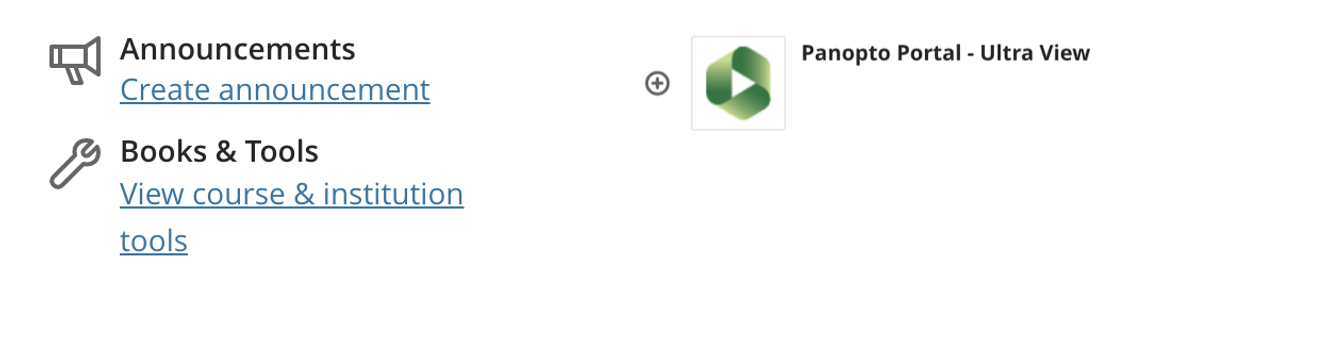
Playing and Interacting with Videos
You’ll learn about many of the features of Panopto’s interactive video player, such as commenting on videos, chapters, discussions and captions.
READ: Learn about the Features of the Panopto Player (panopto.com)
Uploading a Video Assignment with Panopto
Your instructor may ask you to submit a video assignment using Panopto. For information on how to do so, visit Student Guide: Submitting a Panopto Video Assignment within Blackboard Ultra.
Troubleshooting and Support
If you require any support in using Panopto, feel free to contact Humber’s Panopto Support Team.