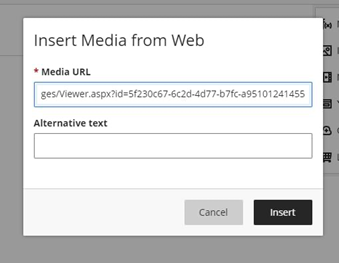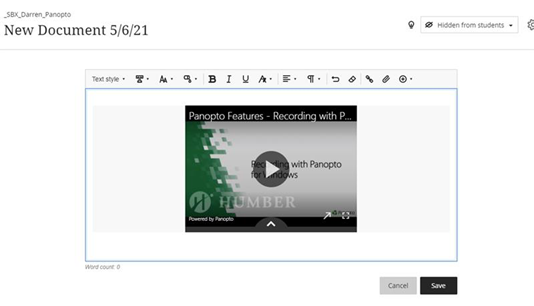UPDATE: As of Friday, December 3, 2021, Panopto has officially been launched within Blackboard Ultra. See Panopto has arrived in Blackboard Ultra for complete instructions.
Panopto has just recently been partially activated within the Blackboard Ultra Course Experience at Humber. In-Video Quizzing in Ultra is not currently supported, and will be activated within the coming weeks. Full self-guided support articles will also be created shortly.
How to Embed in the Ultra Course Experience
To embed a video within an Ultra Course, follow the instructions in Panopto’s article: How to Embed a Video into a Blackboard Ultra Course. In Step 1.2 of this article, the tool will be called Panopto Embed – Ultra View (screenshot below). The embed tool can be found within the Content Market in Ultra.
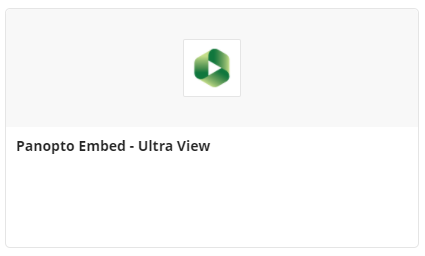
Humber Workaround Method (Temporary)
Alternatively, faculty may temporarily follow our temporary method:
First, copy the link to your video:
Your video link can be found within the “Share” settings. You must also ensure your Panopto permissions are configured correctly. They can be set to either Public (unlisted) or Your Organization (unlisted).
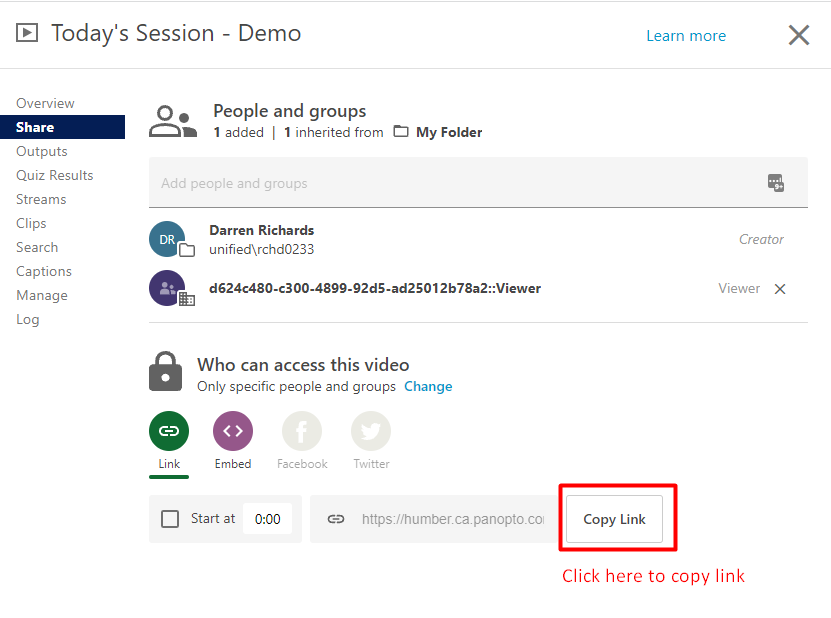
Then, within Blackboard:
In any body of text, click the “+” button at the end of the text editor, then click Media. In this example, I have created a new “document”.
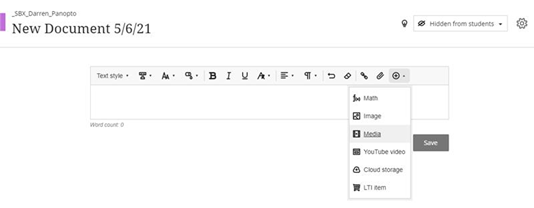
Paste your Panopto Video link into the Media URL field, and click Insert.

If completed successfully, you will see that the video is embedded within your text.

Any questions, you are always welcome to inquire with Humber’s Panopto Support Team at panopto@humber.ca